- Gluu Teaching Toolkit
- Posts
- How to Protect Your Data with Auto-Delete on iPhone
How to Protect Your Data with Auto-Delete on iPhone
In this lesson, learners learn about and enable Erase Data—a security feature that automatically wipes their iPhone after 10 failed passcode attempts protecting their data. This lesson is part of Unscammable Essentials Phase 1.
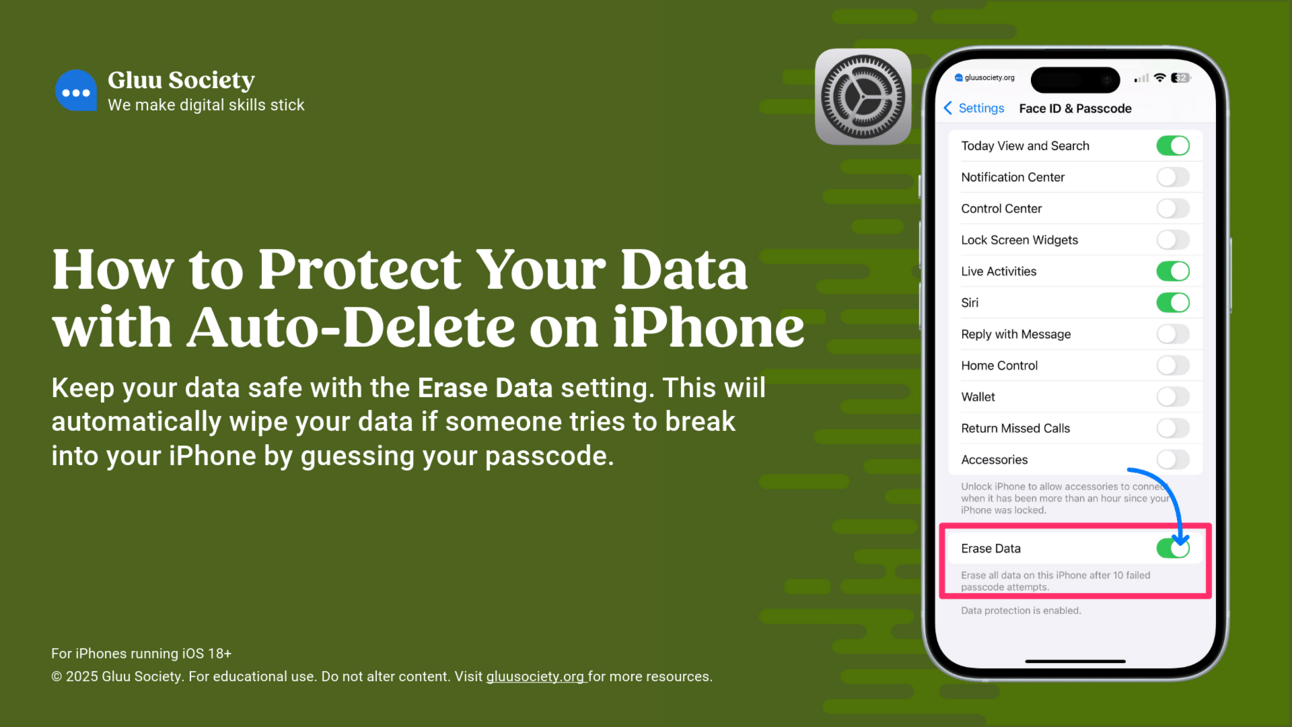
What's On This Page
What You’ll Teach
In this lesson, you’ll guide students through:
What Auto-Delete Does: Understanding how the “Erase Data” feature works after failed passcode attempts.
How to Enable Auto-Delete: Step-by-step instructions to turn on this security feature.
Preventing Accidental Wipes: Built-in safeguards that prevent unintended data erasure.
Lesson Preview Video
Watch the preview video below for a quick peek at the lesson presentation to see how it flows. This is a great way to get a feel for the slides before you dive in. When you're ready, return to the Phase 1 Dashboard to grab your copy of the full Phase 1 presentation.
Lesson Plan
Here's a brief lesson plan that outlines each step of the lesson. You’ll find all the details clearly laid out on the slides.
Objective of this lesson: Teach learners how to enable the Auto-Delete (Erase Data) feature to protect their iPhone data from unauthorized access after multiple failed passcode attempts.
Begin by explaining:
What’s Auto-Delete? Auto-Delete erases all iPhone data after 10 failed passcode attempts. It’s a safeguard against thieves trying to access your information.
Why does it matter? This feature adds a strong layer of protection, ensuring your personal data stays secure even if your iPhone is stolen.
Have the group follow the included step-by-step instructions for this skill.
Try the included “Get Hands On” activities.
Discuss the suggested Gluu Tips.
Cover off glossary terms where needed.
Check what your students have learned by referring to the “Check What You Know” slide. Now is a good time to pause for questions.
Help learners use QR code to download student resources for all lessons in this phase.
Speaker Notes For This Lesson
Access the PDF of the speaker notes for this lesson using the button below. These notes give you extra insights to guide you through the material and help you deliver an engaging lesson. The PDF is optimized for any device—you can view it, download it, or print it. Quick heads-up: the editable Phase 1 slide presentation also includes built-in speaker notes for all lessons. 👇
Use the links below to jump back to the Phase 1 Dashboard or move forward to the next lesson in this phase.
Next Phase 1 Lesson 👉 |
