- Gluu Teaching Toolkit
- Posts
- How to Keep Your iPhone Screen On Longer
How to Keep Your iPhone Screen On Longer
In this lesson, students learn how to adjust Auto-Lock settings to prevent their screen from sleeping too quickly. They learn to strike a balance between security and battery life. This lesson is part of Unscammable Essentials Phase 1.
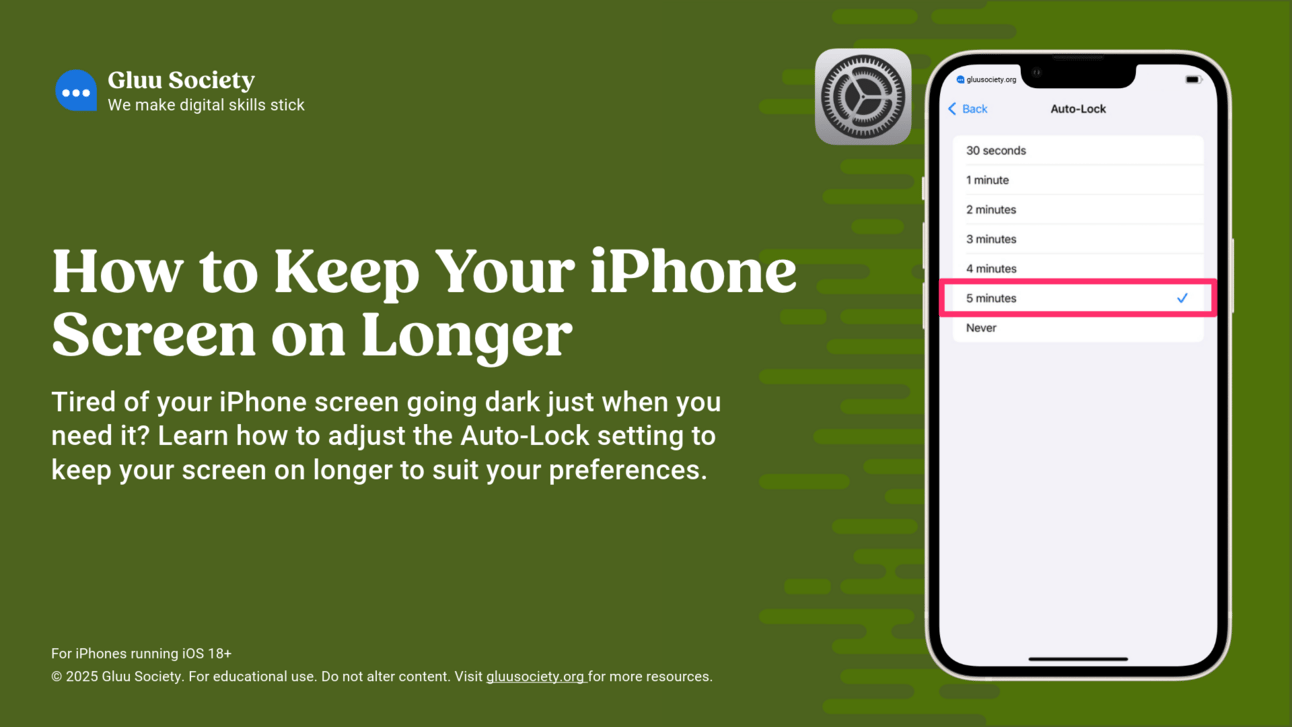
What's On This Page
What You’ll Teach
In this lesson, you’ll guide students through:
Adjusting Auto-Lock Settings: How to customize screen timeout settings for a better experience.
Balancing Convenience and Battery Life: The pros and cons of different Auto-Lock intervals.
Battery-Saving Tips: Additional settings that help extend battery life while keeping their screen on when needed."
Lesson Preview Video
Watch the preview video below for a quick peek at the lesson presentation to see how it flows. This is a great way to get a feel for the slides before you dive in. When you're ready, return to the Phase 1 Dashboard to grab your copy of the full Phase 1 presentation.
Lesson Plan
Here's a brief lesson plan that outlines each step of the lesson. You’ll find all the details clearly laid out on the slides.
Objective of this lesson: Teach learners how to adjust the Auto-Lock setting on their iPhone to keep the screen on longer before it locks.
Begin by explaining:
What is Auto-Lock? Auto-Lock controls how long your iPhone stays on before the screen turns off automatically.
Why does it matter? If your screen locks too quickly, you’ll have to keep unlocking it. Adjusting this setting reduces interruptions while balancing battery life.
Have the group follow the included step-by-step instructions for this skill.
Try the included “Get Hands On” activities.
Discuss the suggested Gluu Tips.
Cover off glossary terms where needed.
Check what your students have learned by referring to the “Check What You Know” slide. Now is a good time to pause for questions.
Help learners use QR code to download student resources for all lessons in this phase.
Speaker Notes For This Lesson
Access the PDF of the speaker notes for this lesson using the button below. These notes give you extra insights to guide you through the material and help you deliver an engaging lesson. The PDF is optimized for any device—you can view it, download it, or print it. Quick heads-up: the editable Phase 1 slide presentation also includes built-in speaker notes for all lessons. 👇
Use the links below to jump back to the Phase 1 Dashboard or move forward to the next lesson in this phase.
